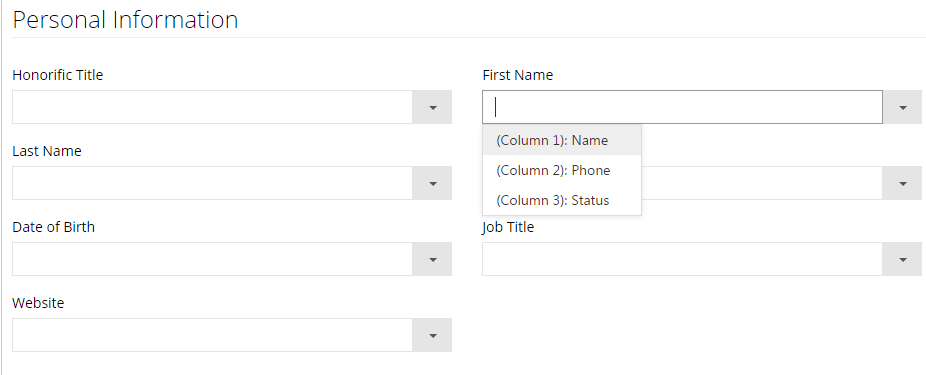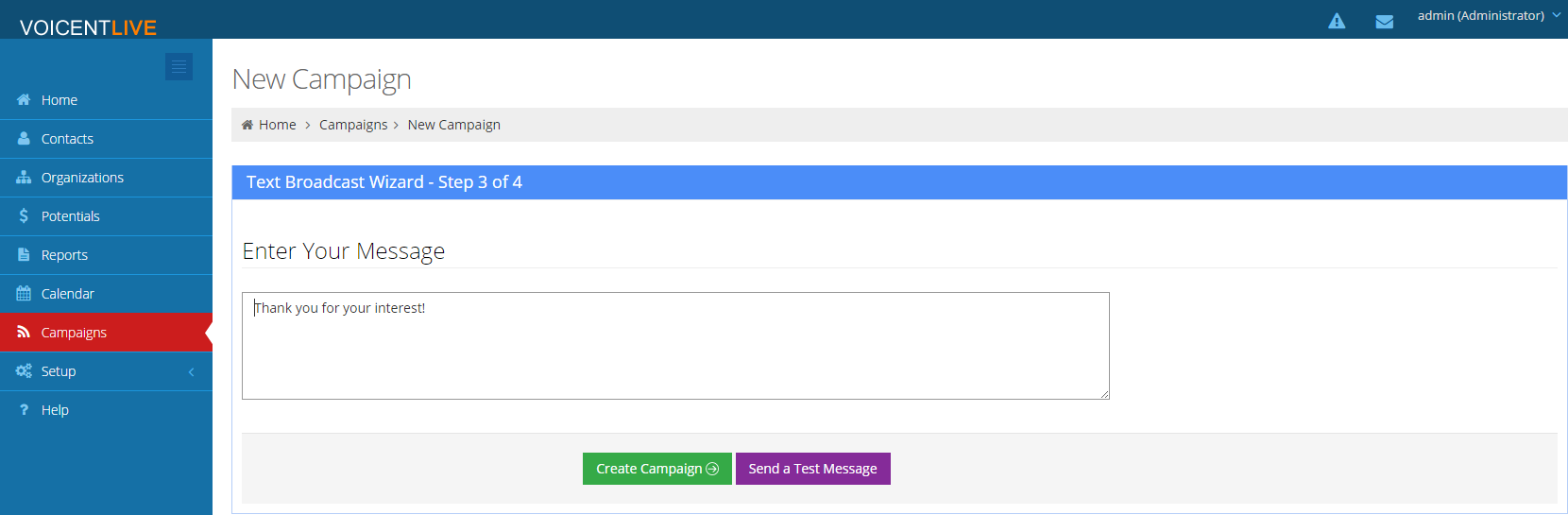Step 1: Importing Your List
The first step to starting a bulk SMS campaign is to get your contacts into Voicent Live. To get started, click on "contacts" found on the sidebar. Then in the top right of your screen, click on "import."
Select your file (in .csv format) to import and check the box for "first column is column header" if that applies to your file. Click continue once you're finished. At the next screen, pick which fields should correspond to which columns.
Once you are satisfied with your import fields, you can click continue to finish importing. Once your import is done, you are ready for the next step.
Step 2: Starting a Campaign
After you have uploaded your list of contacts, click on "Campaigns" on the sidebar and then select the "Text Broadcast" button at the top of your screen. Give your campaign a name and select a contact list, such as "all contacts" if we want to text everyone, and then continue.
Type in the text message you want your contacts to receive and click "Create Campaign." That's it! Your campaign is now running. Voicent Live will show you the live results of your campaign as it runs.