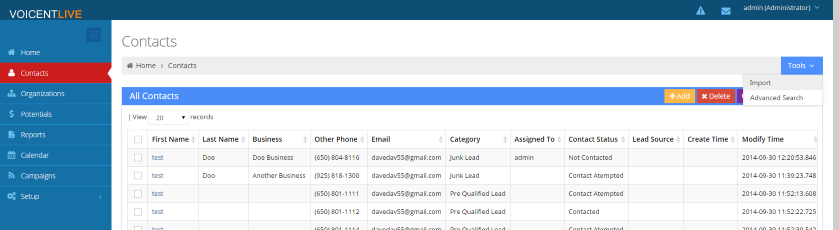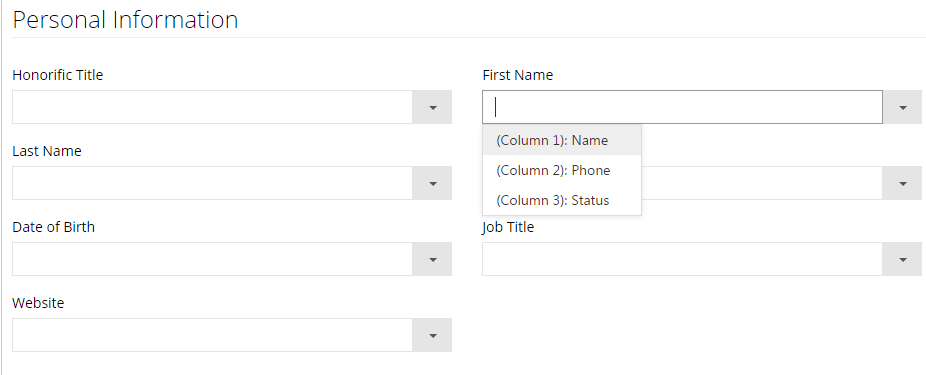Step 1: Importing your List
The first step to starting an email campaign is to get your contacts into Voicent Live. To get started, click on "contacts" found on the sidebar. Then in the top right of your screen, click on "tools" -> "import"
Select your file (in .csv format) to import and check the box for "first column is column header" if that applies to your file. Click continue once you're finished. At the next screen, pick which fields should correspond to which columns.
Once you are satisfied with your import fields, you can click continue to finish importing. Once your import is done, you are ready for the next step.
Step 2: Enter in your Email Server Information
On the sidebar click "Setup" -> "Account" -> "Email" then click "+Add" on the top right of "Outgoing Email (SMTP Accounts)" to enter in your information. You will need to enter in your user name and password for the email account being used, your server name (such as smtp.yahoo.com) and the port number, which is typically 465 or 25. Also select whether to use SSL and authentication. If you're unsure about which settings to use contact your company's IT department or your web hosting company.
Step 3: Starting an Email Campaign
After you have entered in your email server settings you can start your email campaign. Go to "Campaigns" then select "Email Broadcast" to get started. Select your list of contacts to email or simply select "all contacts" to email the entire list of contacts you imported earlier. Continue to the next step where you can design your email's message.
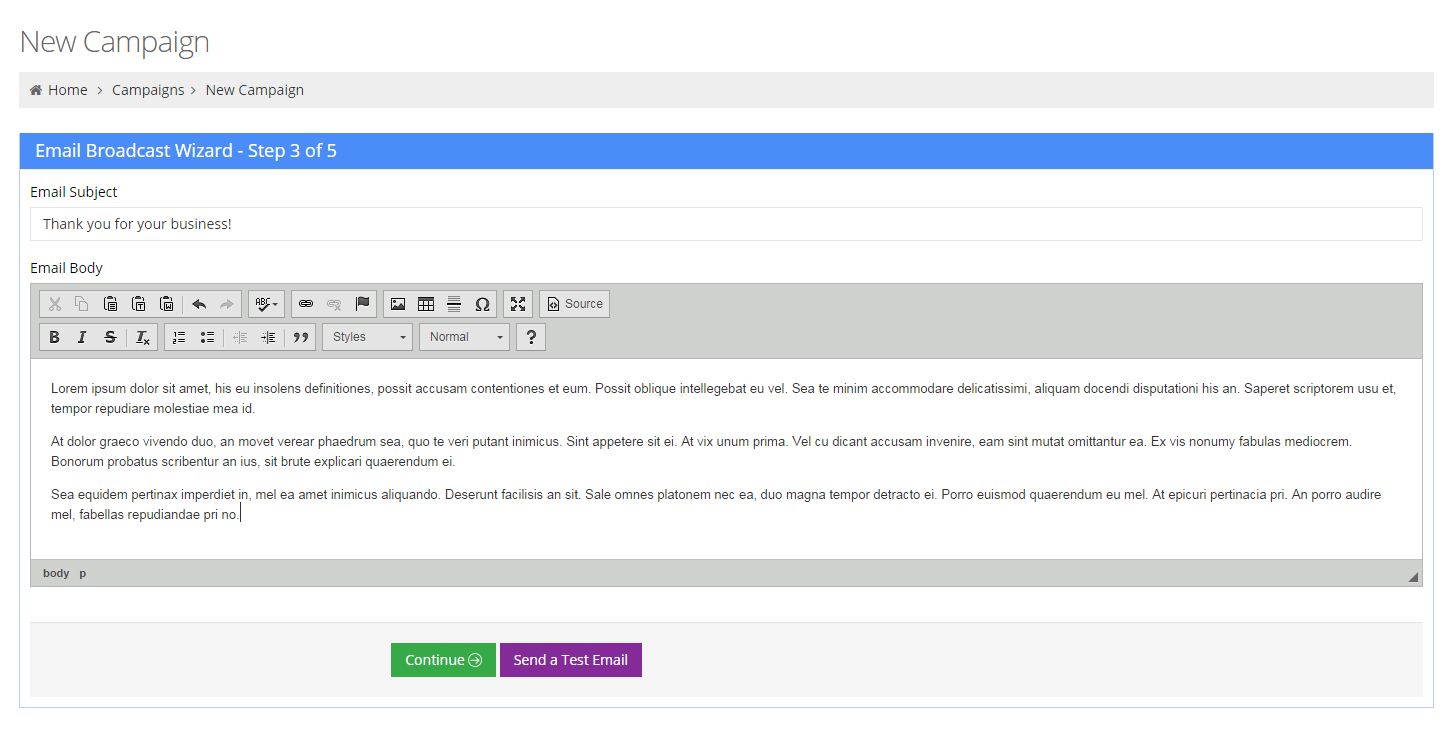
Design or type in your message to be sent in the campaign. Click continue and set the time between messages, if necessary. Click "Create Campaign" and that's it! You're campaign will be up and running. Voicent Live will automatically update live results, manage bounced emails and track opened emails.