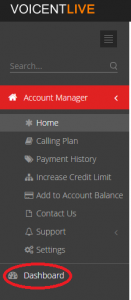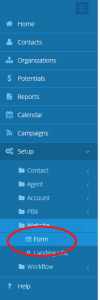To add contacts remotely to your Voicent Live account you will need to follow the instructions below.
1) Login to Voicent Live and continue to your Dashboard as circled below in red.
2) On the left side panel of your Dashboard, Select Setup -> Website -> Form
3) Add a new form, specify a forward URL if you are going to add this form to your website. No forward URL is needed if you are using this to add CRM records remotely.
4) Select the fields which will be used, and save this form.
5) Now that the form is created, you can remotely create CRM records.
To start, submit an HTTP POST to: http://www.voicentlive.com/crmwebform.php
With the name & value pairs of:
- vgformid (Found when viewing the source of the form created earlier)
- vgformtoken (Found when viewing the source of the form created earlier)
- vgformid2 (Found when viewing the source of the form created earlier)
- action=add
- MOD=CUS
- CUSTOMER_CATID (Category ID found when viewing source of form created earlier)
- CUSTOMER_CATNAME (Instead of using the CATID above, you can specify the String based CATNAME, like ‘Cold Lead’)
- LEAD_SOURCE
- HONOR_TITLE
- FIRST_NAME
- MIDDLE_NAME
- LAST_NAME
- BUSINESS
- JOB_TITLE
- WEB_SITE
- FAX
- HOME_PHONE
- WORK_PHONE
- WORK_PHONE_EXT
- CELL_PHONE
- OTHER_PHONE
- EMAIL2
- DATE_OF_BIRTH
- CUSTOMER_DESC
- CF_1
- CF_2
- CF_3
- CF_4
- CF_5
- CF_6
- CF_7
- CF_8
- CF_9
- CF_10
- CF_11
- CF_12
- CF_13
- CF_14
- CF_15
- CF_16
- CF_17
- CF_18
- CF_19
- CF_20